Senta Playlist - User Guide
Senta Playlist (SP) is a convenient solution for managing media resources: radio, internet TV, and streams.
SP allows you to organize channels by themes and packages. You can create individual playlists for each user.
Installation and Setup
-
Go to senta.tv/bins and download the latest version of Senta Playlist.
-
Unpack the archive and run the program.
Windows The Windows firewall may ask if you allow Senta Playlist to send and receive data. Click “Allow access” to proceed.
💡 During the first launch, the program will perform some preparatory steps, so it might take longer than usual. -
Open http://localhost:3000 in your browser.
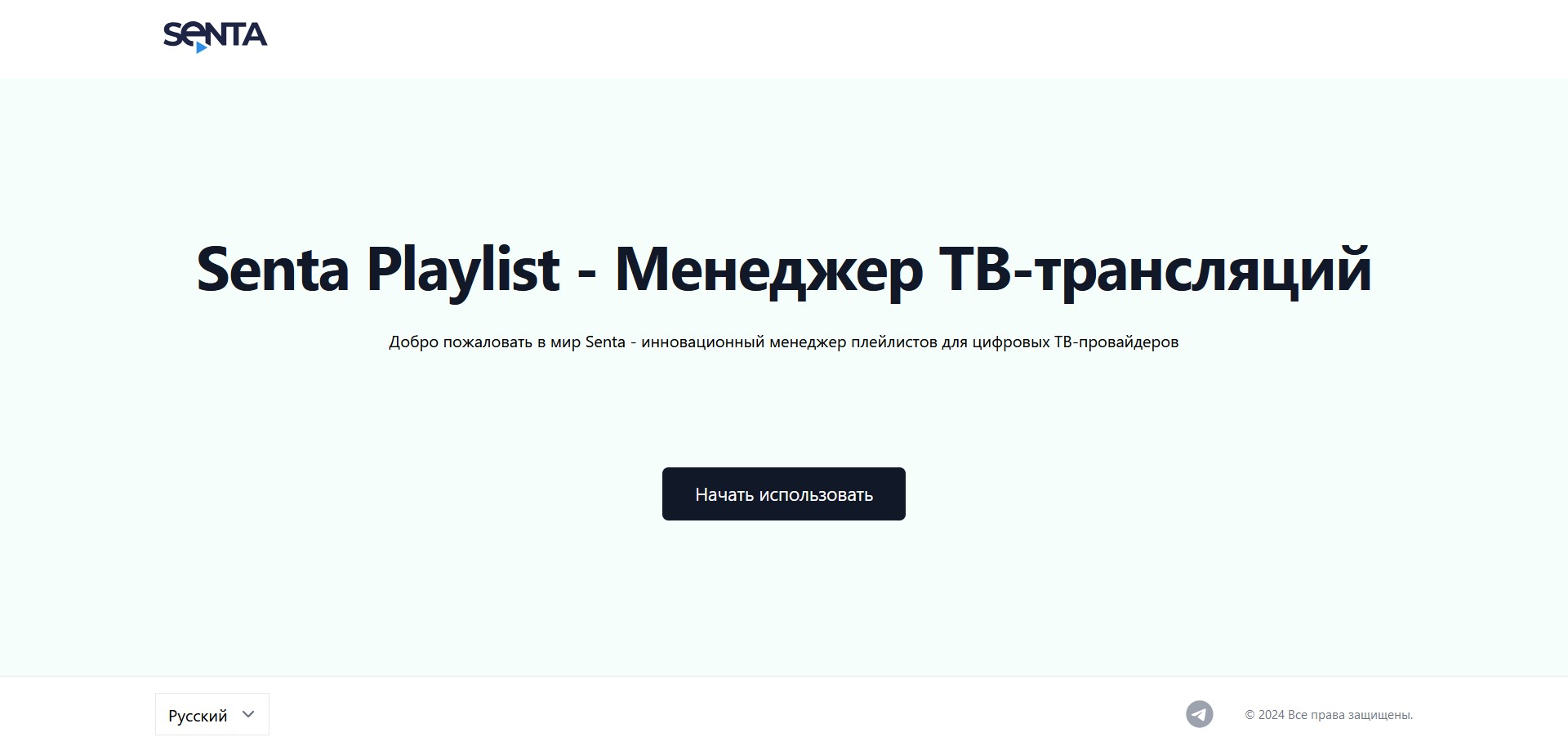
🔑 Admin Configuration
After registering an account, you will be prompted to configure Senta Playlist.
Next, configure the method of delivering channel icons to users. You can use Senta Playlist’s resources or distribute original icons through external CDNs, such as Imgur.
Channel Organization
📺 Channels
The easiest way to add channels is to upload an .m3u8 playlist downloaded from Astra Cesbo.
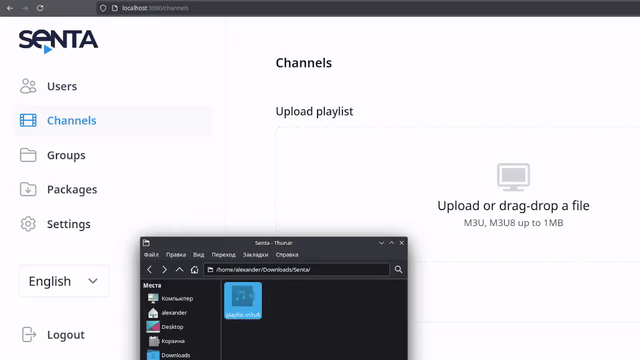
You can also create a channel manually using a dedicated form.
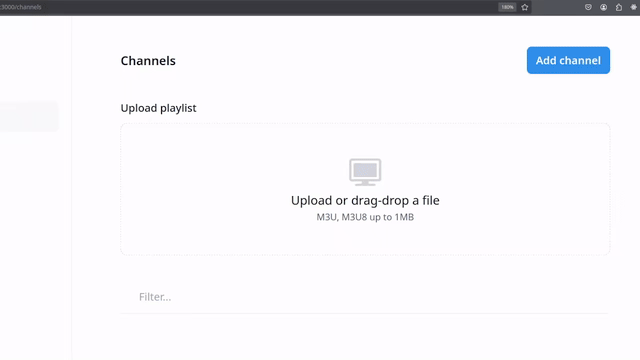
To organize channels, we offer two categories: groups and packages.
Channels are grouped by themes, and groups are combined into packages. A package is a set of channels provided to viewers (e.g., through a subscription plan).
🎨📺 Channel Groups
You can create a new group on the respective screen by clicking the Add Group button. Enter the name and select channels for this group. Click Save, and the group will be created!
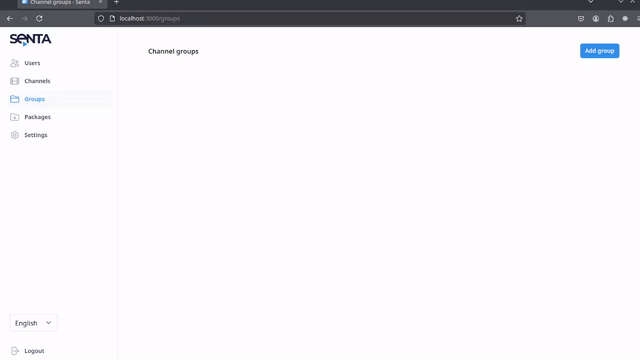
💡 A channel can belong to multiple groups.
📦📺 Channel Packages
Creating a package is similar to creating a group. On the Packages screen, click Add Package, enter the name, and select groups for this package. Click Save. Done!
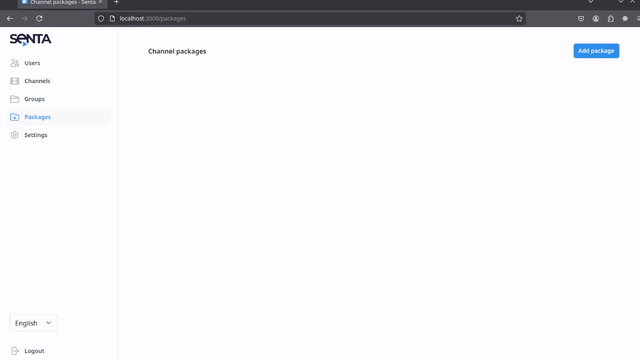
💡 A group can belong to multiple packages.
🏠📡 Viewers
On the Users page, you can create clients and assign them channel packages.
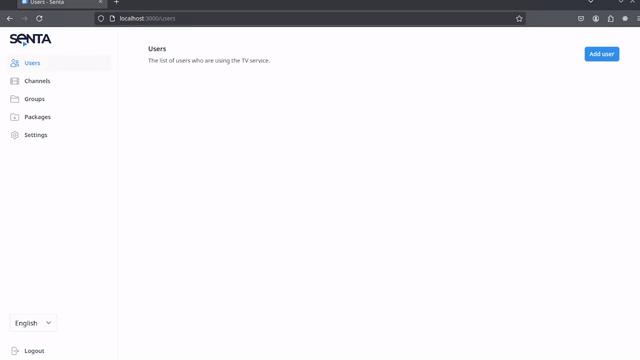
Middleware for Astra
When configuring Astra Cesbo, you can specify Senta Playlist as a middleware for verifying viewers’ access to channels:
Service URL for verification:
GET %Path from Astra Cesbo to Senta Playlist%/astra/tokens/verificationsFor example:
GET http://localhost:3000/astra/tokens/verificationsModeration and Monitoring
Once you’ve organized the playlist, you can download it and share it with clients.
During use, Astra Cesbo will verify with Senta Playlist whether the user is allowed to watch the channel. For instance, it will check if the device limit for the user is met.
You can view channel-opening statistics on the corresponding screen.
📤 Playlist Export
After creating a user and organizing channels, you can download the playlist file to your computer and share it with users.
There are two ways to download the playlist:
-
Click the download button in the user list:
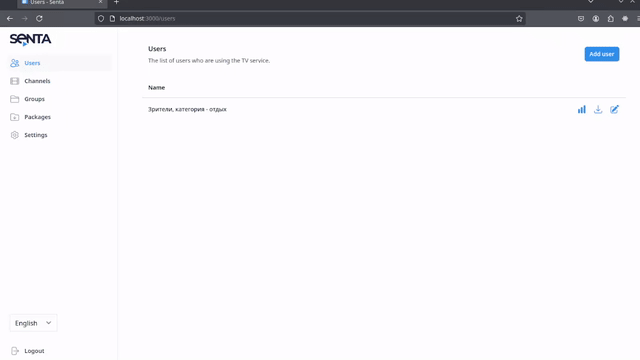
-
Use the viewer editing screen:
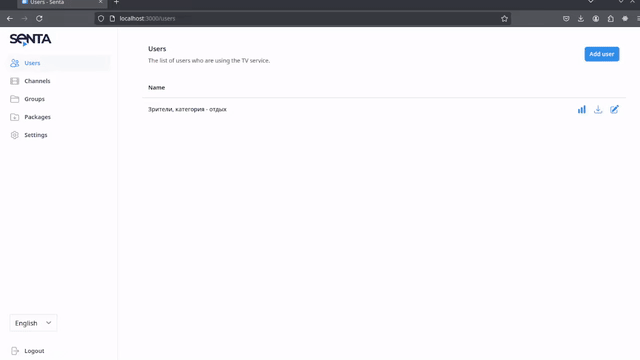
📈 User Statistics
As viewers watch channels from the playlist, Senta Playlist collects usage statistics. Based on this data, the number of devices used by a viewer is checked.
Device Limit
Viewers’ requests to open a channel will be allowed if:
The number of unique IP addresses within 24 hours does not exceed the device limit for that viewer and denied otherwise.